Support for Signals and Slots : https://www.riverbankcomputing.com/static/Docs/PyQt5/signals_slots.html
Using Qt Designer : https://www.riverbankcomputing.com/static/Docs/PyQt5/designer.html
신호 및 슬롯 기본 사항
object1.signalName.connect(object2.slotName)
- 슬롯 은 신호를 수신하고 이에 응답하여 작동할 수 있는 객체 메서드입니다. 이벤트에 대한 애플리케이션의 응답을 구성하기 위해 신호를 슬롯에 연결합니다.
- 신호는 이벤트 유형에 대한 응답으로 방출될 수 있는 개체의 특수 속성입니다. 이벤트는 사용자 작업, 시간 제한 또는 비동기 메서드 호출 완료와 같은 것일 수 있습니다.
QObject 을 상속한 모든 클래스는 신호를 보내고 받을 수 있습니다. 각각의 다른 클래스에는 해당 클래스의 기능에 적합한 자체 신호 및 슬롯 세트가 있습니다.
import sys
from PyQt5 import QtWidgets as qtw
from PyQt5 import QtCore as qtc
class MainWindow(qtw.QWidget):
def __init__(self):
super().__init__()
self.setLayout(qtw.QVBoxLayout())
# 시그널을 슬롯에 연결
self.quitbutton = qtw.QPushButton('Quit')
self.quitbutton.clicked.connect(self.close)
self.layout().addWidget(self.quitbutton)
# 위와 동일 기능
# self.quitbutton = qtw.QPushButton('Quit', clicked=self.close)
# self.layout().addWidget(self.quitbutton)
# 데이터를 갖은 signal를 데이터를 받는 slot에 연결
self.entry1 = qtw.QLineEdit()
self.entry2 = qtw.QLineEdit()
self.layout().addWidget(self.entry1)
self.layout().addWidget(self.entry2)
self.entry1.textChanged.connect(self.entry2.setText)
# signal을 파이썬 콜러블에 연결하기
self.entry2.textChanged.connect(print)
# 하나의 signal를 다른 signal에 연결
self.entry1.editingFinished.connect(lambda: print('editing finished'))
self.entry2.returnPressed.connect(self.entry1.editingFinished)
# textChanged는 문자열을 내보내고 clicked는 부울을 내뿜기 때문에 작동하지 않습니다.
# self.entry1.textChanged.connect(self.quitbutton.clicked)
# This won't work, because of signal doesn't send enough args
self.badbutton = qtw.QPushButton("Bad")
self.layout().addWidget(self.badbutton)
self.badbutton.clicked.connect(self.needs_args)
# This will work, even though the signal sends extra args
self.goodbutton = qtw.QPushButton("Good")
self.layout().addWidget(self.goodbutton)
self.goodbutton.clicked.connect(self.no_args)
self.show()
def needs_args(self, arg1, arg2, arg3):
pass
def no_args(self):
print('I need no arguments')
if __name__ == '__main__':
app = qtw.QApplication(sys.argv)
# it's required to save a reference to MainWindow.
# if it goes out of scope, it will be destroyed.
mw = MainWindow()
sys.exit(app.exec())QMetaobject를 이용한 signal/slot생성
void QMetaObject::connectSlotsByName ( QObject * object ) [static]
Searches recursively for all child objects of the given object, and connects matching signals from them to slots of object that follow the following form:
void on_<object name>_<signal name>(<signal parameters>);<사용 예>
import sys
from PyQt5 import QtWidgets as qtw
from PyQt5 import QtGui as qtg
from PyQt5 import QtCore as qtc
class TimeForm(qtw.QWidget):
submitted = qtc.pyqtSignal(qtc.QTime)
def __init__(self):
super().__init__()
self.setLayout(qtw.QHBoxLayout())
#self.time_inp = qtw.QTimeEdit(self)
self.time_inp = qtw.QTimeEdit(self, objectName='time_inp')
self.layout().addWidget(self.time_inp)
qtc.QMetaObject.connectSlotsByName(self)
def on_time_inp_editingFinished(self):
self.submitted.emit(self.time_inp.time())
# self.destroy()
class MainWindow(qtw.QWidget):
def __init__(self):
"""MainWindow constructor.
This widget will be our main window.
We'll define all the UI components in here.
"""
super().__init__()
# Main UI code goes here
self.tf = TimeForm()
self.tf.show()
self.tf.submitted.connect(lambda x: print(x))
# End main UI code
self.show()
if __name__ == '__main__':
app = qtw.QApplication(sys.argv)
# it's required to save a reference to MainWindow.
# if it goes out of scope, it will be destroyed.
mw = MainWindow()
sys.exit(app.exec())
사용자 지정 신호를 사용하여 창 간에 데이터 공유

import sys
from PyQt5 import QtWidgets as qtw
from PyQt5 import QtCore as qtc
class FormWindow(qtw.QWidget):
# 단일 변수 유형을 전달하는 대신 두 개의 변수 유형 목록을 전달합니다.
submitted = qtc.pyqtSignal([str], [int, str])
def __init__(self):
super().__init__()
self.setLayout(qtw.QVBoxLayout())
self.edit = qtw.QLineEdit()
self.submit = qtw.QPushButton('Submit', clicked=self.onSubmit)
self.layout().addWidget(self.edit)
self.layout().addWidget(self.submit)
def onSubmit(self):
if self.edit.text().isdigit():
text = self.edit.text()
self.submitted[int, str].emit(int(text), text)
else:
self.submitted[str].emit(self.edit.text())
self.close()
class MainWindow(qtw.QWidget):
def __init__(self):
super().__init__()
self.setLayout(qtw.QVBoxLayout())
self.label = qtw.QLabel('Click "change" to change this text.')
self.change = qtw.QPushButton("Change", clicked=self.onChange)
self.layout().addWidget(self.label)
self.layout().addWidget(self.change)
self.show()
# Overloading signals and slots
@qtc.pyqtSlot()
def onChange(self):
self.formwindow = FormWindow()
#self.formwindow.submitted.connect(self.label.setText)
self.formwindow.submitted[str].connect(self.onSubmittedStr)
self.formwindow.submitted[int, str].connect(self.onSubmittedIntStr)
self.formwindow.show()
@qtc.pyqtSlot(str)
def onSubmittedStr(self, string):
self.label.setText(string)
@qtc.pyqtSlot(int, str)
def onSubmittedIntStr(self, integer, string):
text = f'The string {string} becomes the number {integer}'
self.label.setText(text)
if __name__ == '__main__':
app = qtw.QApplication(sys.argv)
# it's required to save a reference to MainWindow.
# if it goes out of scope, it will be destroyed.
mw = MainWindow()
sys.exit(app.exec())
Automating our calendar form
- app는 입력한 이벤트를 저장하는 방법이 필요합니다.
- All Day checkbox는 확인란을 선택하면 time entry가 비활성화됩니다.
- 달력에서 날짜를 선택하면 이벤트 목록이 해당 날짜의 이벤트로 채워집니다.
- event list에서 이벤트를 선택하면 양식에 이벤트 세부 정보가 채워집니다.
- 추가/업데이트를 클릭하면 이벤트가 선택된 경우 저장된 이벤트 세부 정보가 업데이트되고,
그렇지 않은 경우 새 이벤트가 추가됩니다.
- Delete를 클릭하면 선택한 이벤트가 제거됩니다.
- 이벤트를 선택하지 않으면 Delete를 비활성화해야 합니다.
- New... 카테고리는 새 카테고리를 입력 할 수있는 대화 상자를 열어야합니다.
하나를 입력하기로 선택한 경우 선택해야 합니다.
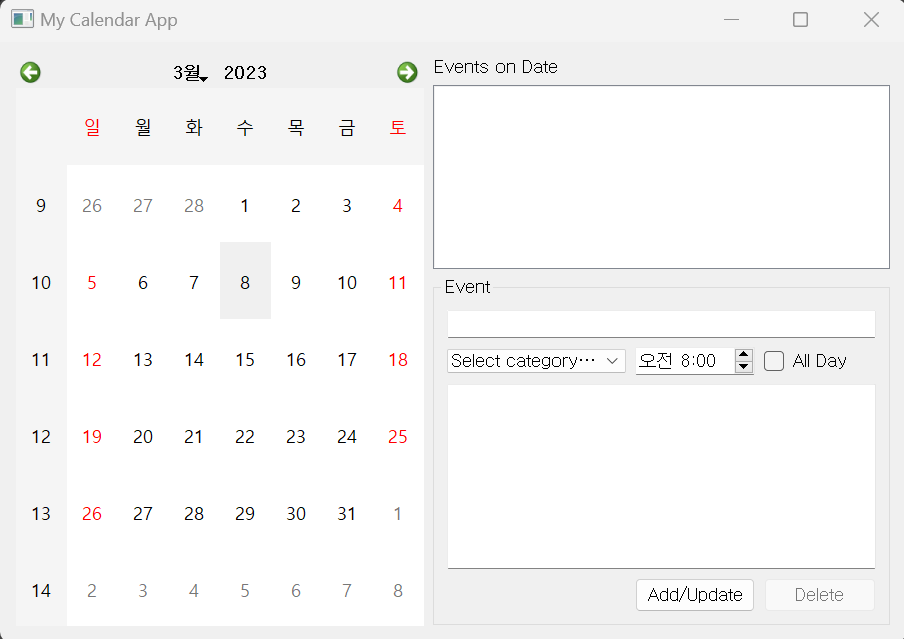
import sys
from PyQt5 import QtWidgets as qtw
from PyQt5 import QtCore as qtc
class CategoryWindow(qtw.QWidget):
"""A basic dialog to demonstrate inter-widget communication"""
# when submitted, we'll emit this signal
# with the entered string
submitted = qtc.pyqtSignal(str)
def __init__(self):
super().__init__(None, modal=True)
self.setLayout(qtw.QVBoxLayout())
self.layout().addWidget(
qtw.QLabel('Please enter a new catgory name:')
)
self.category_entry = qtw.QLineEdit()
self.layout().addWidget(self.category_entry)
self.submit_btn = qtw.QPushButton(
'Submit',
clicked=self.onSubmit
)
self.layout().addWidget(self.submit_btn)
self.cancel_btn = qtw.QPushButton(
'Cancel',
# Errata: The book contains this line:
#clicked=self.destroy
# It should call self.close instead, like so:
clicked=self.close
)
self.layout().addWidget(self.cancel_btn)
self.show()
@qtc.pyqtSlot()
def onSubmit(self):
if self.category_entry.text():
self.submitted.emit(self.category_entry.text())
self.close()
class MainWindow(qtw.QWidget):
events = {}
def __init__(self):
"""MainWindow constructor. """
super().__init__()
# Configure the window
self.setWindowTitle("My Calendar App")
self.resize(800, 600)
# Create our widgets
self.calendar = qtw.QCalendarWidget()
self.event_list = qtw.QListWidget()
self.event_title = qtw.QLineEdit()
self.event_category = qtw.QComboBox()
self.event_time = qtw.QTimeEdit(qtc.QTime(8, 0))
self.allday_check = qtw.QCheckBox('All Day')
self.event_detail = qtw.QTextEdit()
self.add_button = qtw.QPushButton('Add/Update')
self.del_button = qtw.QPushButton('Delete')
# Configure some widgets
# Add event categories
self.event_category.addItems(
['Select category…', 'New…', 'Work',
'Meeting', 'Doctor', 'Family']
)
# disable the first category item
self.event_category.model().item(0).setEnabled(False)
# Arrange the widgets
main_layout = qtw.QHBoxLayout()
self.setLayout(main_layout)
main_layout.addWidget(self.calendar)
# Calendar expands to fill the window
self.calendar.setSizePolicy(
qtw.QSizePolicy.Expanding,
qtw.QSizePolicy.Expanding
)
right_layout = qtw.QVBoxLayout()
main_layout.addLayout(right_layout)
right_layout.addWidget(qtw.QLabel('Events on Date'))
right_layout.addWidget(self.event_list)
# Event list expands to fill the right area
self.event_list.setSizePolicy(
qtw.QSizePolicy.Expanding,
qtw.QSizePolicy.Expanding
)
# Create a sub-layout for the event view/add form
event_form = qtw.QGroupBox('Event')
right_layout.addWidget(event_form)
event_form_layout = qtw.QGridLayout()
event_form_layout.addWidget(self.event_title, 1, 1, 1, 3)
event_form_layout.addWidget(self.event_category, 2, 1)
event_form_layout.addWidget(self.event_time, 2, 2,)
event_form_layout.addWidget(self.allday_check, 2, 3)
event_form_layout.addWidget(self.event_detail, 3, 1, 1, 3)
event_form_layout.addWidget(self.add_button, 4, 2)
event_form_layout.addWidget(self.del_button, 4, 3)
event_form.setLayout(event_form_layout)
##################
# Connect Events #
##################
# disable time when "all day" is checked.
self.allday_check.toggled.connect(self.event_time.setDisabled)
# Populate the event list when the calendar is clicked
self.calendar.selectionChanged.connect(self.populate_list)
# Populate the event form when an item is selected
self.event_list.itemSelectionChanged.connect(self.populate_form)
# Save event when save is hit
self.add_button.clicked.connect(self.save_event)
# connect delete button
self.del_button.clicked.connect(self.delete_event)
# Enable 'delete' only when an event is selected
self.event_list.itemSelectionChanged.connect(
self.check_delete_btn)
self.check_delete_btn()
# check for selection of "new…" for category
self.event_category.currentTextChanged.connect(self.on_category_change)
self.show()
def clear_form(self):
self.event_title.clear()
self.event_category.setCurrentIndex(0)
self.event_time.setTime(qtc.QTime(8, 0))
self.allday_check.setChecked(False)
self.event_detail.setPlainText('')
def populate_list(self):
# As reported by github user eramey16, we need the following line
# to unselect list items since the selected index may not exist
# in the new list. This line is not in the book code.
self.event_list.setCurrentRow(-1)
self.event_list.clear()
self.clear_form()
date = self.calendar.selectedDate()
for event in self.events.get(date, []):
time = (
event['time'].toString('hh:mm')
if event['time']
else 'All Day'
)
self.event_list.addItem(f"{time}: {event['title']}")
def populate_form(self):
self.clear_form()
date = self.calendar.selectedDate()
event_number = self.event_list.currentRow()
# 이벤트가 선택되지 않은 경우, QListWidgetcurrentRow()는 -1의 값을 리턴하고
# 이 경우 양식을 비워두고 돌아갑니다.
if event_number == -1:
return
event_data = self.events.get(date)[event_number]
self.event_category.setCurrentText(event_data['category'])
if event_data['time'] is None:
self.allday_check.setChecked(True)
else:
self.event_time.setTime(event_data['time'])
self.event_title.setText(event_data['title'])
self.event_detail.setPlainText(event_data['detail'])
def save_event(self):
event = {
'category': self.event_category.currentText(),
'time': (
None
if self.allday_check.isChecked()
else self.event_time.time()
),
'title': self.event_title.text(),
'detail': self.event_detail.toPlainText()
}
date = self.calendar.selectedDate()
event_list = self.events.get(date, [])
event_number = self.event_list.currentRow()
# if no events are selected, this is a new event
if event_number == -1:
event_list.append(event)
else:
event_list[event_number] = event
event_list.sort(key=lambda x: x['time'] or qtc.QTime(0, 0))
self.events[date] = event_list
self.populate_list()
def delete_event(self):
date = self.calendar.selectedDate()
row = self.event_list.currentRow()
del(self.events[date][row])
self.event_list.setCurrentRow(-1)
self.clear_form()
self.populate_list()
def check_delete_btn(self):
self.del_button.setDisabled(self.event_list.currentRow() == -1)
def on_category_change(self, text):
if text == 'New…':
self.dialog = CategoryWindow()
self.dialog.submitted.connect(self.add_category)
self.event_category.setCurrentIndex(0)
def add_category(self, category):
self.event_category.addItem(category)
self.event_category.setCurrentText(category)
if __name__ == '__main__':
app = qtw.QApplication(sys.argv)
# it's required to save a reference to MainWindow.
# if it goes out of scope, it will be destroyed.
mw = MainWindow()
sys.exit(app.exec())[참조]
디스크에 데이터를 유지할 수 있지만 원하는 경우 이러한 기능을 추가 할 수 있습니다. dict의 각 항목은 date 객체를 키로 사용하며 해당 날짜의 모든 이벤트에 대한 세부 정보를 포함하는 dict 객체 목록을 포함합니다.
데이터의 레이아웃은 다음과 같습니다.
events = {
QDate: {
'title': "String title of event",
'category': "String category of event",
'time': QTime() or None if "all day",
'detail': "String details of event"
}
}
self.allday_check.toggled.connect(self.event_time.setDisabled)QCheckBox.toggled 신호는 체크박스가 켜지거나 꺼질 때마다 방출되며, 체크박스가 (변경 후) 선택 취소되었는지(False) 또는 체크되었는지(True)를 나타내는 부울을 보냅니다. 이것은 setDisabled에 잘 연결되어 True에서 위젯을 비활성화하거나 False에서 활성화합니다.
event_list.sort(key=lambda x: x['time'] or qtc.QTime(0, 0))
self.events[date] = event_list
self.populate_list()이 method를 완료하려면 시간 값을 사용하여 목록을 정렬합니다. All day checked이벤트에 None를 사용하고 있으므로 정렬에서 0:00의 QTime로 대체하여 먼저 정렬됩니다.
### .ui files을 이용한 구현
1. ui files을 Python로 변환하여 사용
$ pyuic5 ui_fileName -o py_fileName
메인파일에서
1) 변환파일 import
from designer import calendar_form2) 초기화 메서드에서 class 인스턴스 생성하여 setupUI메서드 실행
def __init__(self):
"""MainWindow constructor. """
super().__init__()
self.ui = calendar_form.Ui_Dialog()
self.ui.setupUi(self)
2. .ui files 자체 이용
이 방법의 단점은 변환 시간이 추가되지만 빌드가 간단하고 유지 관리할 파일이 적다는 이점이 있다는 것입니다. 이는 GUI 디자인을 자주 반복할 수 있는 초기 개발 중에 취하는 좋은 방법입니다.
1) uic import
from PyQt5 import uic2) 메인에서 ui class 상속
form_class = uic.loadUiType(path)[0]
class MainWindow(QMainWindow, form_class):
def __init__(self):
super().__init__()
self.setupUi(self)[참조]
MW_Ui, MW_Base = uic.loadUiType('calendar_form.ui')loadUiType() 은 .ui파일의 경로를 가져와서 생성된 UI class와 이 class의 기반이되는 Qt baseclass (이 경우 QWidget)를 포함하는 튜플을 반환합니다.
- 메인에서 사용
class MainWindow(MW_Base, MW_Ui):'Mastering-GUI-Programming' 카테고리의 다른 글
| Styling Qt Applications (0) | 2023.03.08 |
|---|---|
| Building Applications with QMainWindow (0) | 2023.03.08 |
| Building Forms with QtWidgets (0) | 2023.03.08 |
| Deep Dive into PyQt (0) | 2023.03.08 |


댓글