Signal
신호는 어떤 일이 발생할 때 위젯에서 방출(emit)되는 신호입니다.
버튼을 누르는 것부터 입력 상자의 텍스트가 변경되고 창의 텍스트가 변경되는 것까지 다양한 것이 될 수 있습니다. 많은 신호가 사용자 작업에 의해 시작되지만 이는 규칙이 아닙니다.
신호는 어떤 일이 일어나고 있는지 알리는 것 외에도 데이터를 보내 일어난 일에 대한 추가 컨텍스트를 제공할 수도 있습니다.
Slot
슬롯은 Qt가 신호 receiver에 사용하는 이름입니다.
파이썬에서는 어플리케이션의 모든 함수(또는 메소드)를 슬롯으로 사용할 수 있습니다
— 단순히 신호를 슬롯에 연결하기만 하면 됩니다.
신호가 데이터를 보내면 수신 기능도 해당 데이터를 수신합니다.
많은 Qt 위젯에는 자체 내장 슬롯이 있어 Qt 위젯을 직접 연결할 수 있습니다.
from PyQt6.QtWidgets import (
QApplication,
QMainWindow,
QPushButton,
) # <1>
import sys
class MainWindow(QMainWindow):
def __init__(self):
super().__init__() # <2>
self.setWindowTitle("My App")
button = QPushButton("Press Me!")
button.setCheckable(True)
button.clicked.connect(self.the_button_was_clicked)
# Set the central widget of the Window.
self.setCentralWidget(button)
def the_button_was_clicked(self):
print("Clicked!")
app = QApplication(sys.argv)
window = MainWindow()
window.show()
app.exec()
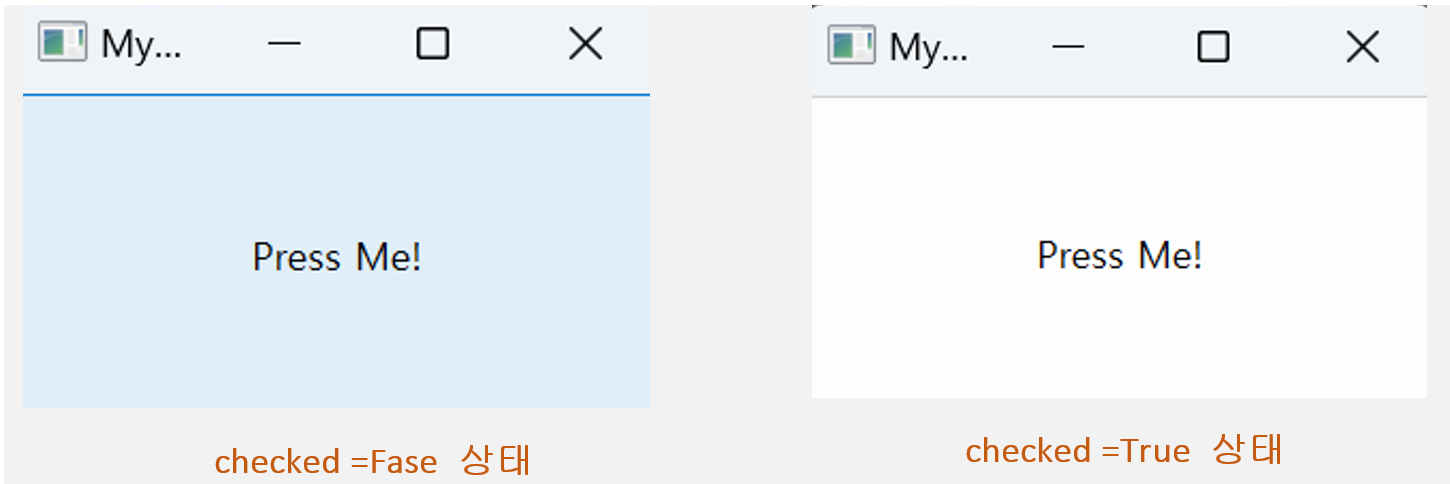
Receiving data
신호가 방금 일어난 일에 대한 더 많은 정보를 제공하기 위해 데이터를 보낼 수도 있다고 이미 들었습니다.
.clicked 신호도 예외는 아니며 버튼에 대한 checked(또는 toggled) 상태도 제공합니다
- 기본 signal이 아니므로 설정 필요( 예 setCheckable(True) )
- 다음 예에서는 checkstate를 출력하는 두 번째 슬롯을 추가합니다.
clicked signal - > check state 데이터 전달( checked )
# checked가 False로 시작
import sys
from PyQt6.QtWidgets import (
QApplication,
QMainWindow,
QPushButton,
) # <1>
class MainWindow(QMainWindow):
def __init__(self):
super().__init__() # <2>
self.setWindowTitle("My App")
button = QPushButton("Press Me!")
button.setCheckable(True)
button.clicked.connect(self.the_button_was_clicked)
button.clicked.connect(self.the_button_was_toggled)
# Set the central widget of the Window.
self.setCentralWidget(button)
def the_button_was_clicked(self):
print("Clicked!")
def the_button_was_toggled(self, checked):
print("Checked?", checked)
app = QApplication(sys.argv)
window = MainWindow()
window.show()
app.exec()
Storing data
# checked상태를 True로 설정하여 시작
import sys
from PyQt6.QtWidgets import QApplication, QMainWindow, QPushButton
class MainWindow(QMainWindow):
def __init__(self):
super().__init__()
self.button_is_checked = True # <1>
self.setWindowTitle("My App")
button = QPushButton("Press Me!")
button.setCheckable(True)
button.clicked.connect(self.the_button_was_toggled)
button.setChecked(self.button_is_checked) # <2>
# Set the central widget of the Window.
self.setCentralWidget(button)
def the_button_was_toggled(self, checked):
self.button_is_checked = checked # <3>
print(self.button_is_checked)
위와 동일 기능
import sys
from PyQt6.QtWidgets import QApplication, QMainWindow, QPushButton
class MainWindow(QMainWindow):
def __init__(self):
super().__init__()
self.button_is_checked = True
self.setWindowTitle("My App")
self.button = QPushButton("Press Me!") # <1>
self.button.setCheckable(True)
self.button.released.connect(
self.the_button_was_released
) # <2>
self.button.setChecked(self.button_is_checked)
# Set the central widget of the Window.
self.setCentralWidget(self.button)
def the_button_was_released(self):
self.button_is_checked = self.button.isChecked() # <3>
print(self.button_is_checked)
app = QApplication(sys.argv)
window = MainWindow()
window.show()
app.exec()released signal는 버튼에서 손을 떼면 발생하지만 checked상태는 전송되지 않습니다. .isChecked()는 버튼의 checked 상태를 반환합니다.
Changing the interface
conssole이 아닌 직접 widget의 속성을 변경하여 직접 표시 - PushButton text toggle 구현
from PyQt6.QtWidgets import QApplication, QMainWindow, QPushButton
import sys
class MainWindow(QMainWindow):
def __init__(self):
super().__init__()
self.setWindowTitle("My App")
self.button = QPushButton("Press Me!") # <1>
self.button.setCheckable(True)
self.button.clicked.connect(self.the_button_was_clicked)
# Set the central widget of the Window.
self.setCentralWidget(self.button)
def the_button_was_clicked(self,checked):
if not checked:
self.button.setText("Press Me!") # <2>
else:
self.button.setText("")
self.setWindowTitle("My Oneshot App")
app = QApplication(sys.argv)
window = MainWindow()
window.show()
app.exec()
버튼 비사용 설정
self.button.setEnabled(False)
동일 기능
self.button.setDisable(True)
Note 첫째, 창 제목을 설정할 때 windowTitleChanged 신호가 항상 방출되는 것은 아닙니다.
신호는 새 타이틀이 이전 타이틀에서 변경된 경우에만 발생합니다.
동일한 제목을 여러 번 설정하면 신호가 처음에만 발생합니다.
앱에서 신호를 사용할 때 놀라지 않도록 신호가 발생하는 조건을 다시 확인하는 것이 중요합니다.
둘째, 효과를 트리거한 것과 효과를 분리하는 것은 GUI 응용 프로그램을 빌드할 때 주요 고려 사항 중 하나입니다.
Connecting widgets together directly
지금까지 위젯 신호를 Python 메서드에 연결하는 예제를 살펴보았습니다. 위젯에서 신호가 발생하면 Python 메서드가 호출되고 수신됩니다.
그러나 신호를 처리하기 위해 항상 Python 함수를 사용할 필요는 없으며 Qt 위젯을 서로 직접 연결할 수도 있습니다.
대부분의 Qt 위젯에는 사용 가능한 슬롯이있어 수신하는 것과 동일한 유형을 방출하는 모든 신호를 연결할 수 있습니다.
from PyQt6.QtWidgets import (
QApplication,
QMainWindow,
QLabel,
QLineEdit,
QVBoxLayout,
QWidget,
)
import sys
class MainWindow(QMainWindow):
def __init__(self):
super().__init__()
self.setWindowTitle("My App")
self.label = QLabel()
self.input = QLineEdit()
self.input.textChanged.connect(self.label.setText) # <1>
layout = QVBoxLayout() # <2>
layout.addWidget(self.input)
layout.addWidget(self.label)
container = QWidget()
container.setLayout(layout)
# Set the central widget of the Window.
self.setCentralWidget(container)
app = QApplication(sys.argv)
window = MainWindow()
window.show()
app.exec()

댓글